目的与目标
在实体机上安装KVM虚拟,并启动一个centos虚拟机。
前置说明
安装KVM对机器有一定的要求,比如svm, selinux等,这些可以忽略,只要不是虚拟机一般都没啥问题。
管理KVM使用libvirt来实现,否则一个KVM啥用没有。
依赖安装
安装依赖会导致一大波更新出现,安装之前可以考虑先升级一波。
yum install qemu-kvm libvirt virt-install bridge-utils
安装成功之后,重启之,如下命令:
reboot
查看KVM安装的状态,可以使用lsmod查看状态
lsmod | grep kvm
例如我这里输出的,妥妥的。
kvm_amd 2176416 0 kvm 578558 1 kvm_amd irqbypass 13503 1 kvm
服务管理
由于安装了libvirt,需要启动对应的服务才能正常稳定的运行,例如:
systemctl start libvirtd
systemctl status libvirtd
systemctl status libvirtd
此时输出一堆状态信息,正常不正常,看天命了,出错了就继续折腾吧。
虚拟机安装
CentOS镜像下载
下载虚拟机,使用aira2,使用阿里云的源,方便快捷,不过也开始以使用wget,如:
wget https://mirrors.aliyun.com/centos/7.5.1804/isos/x86_64/CentOS-7-x86_64-Minimal-1804.iso
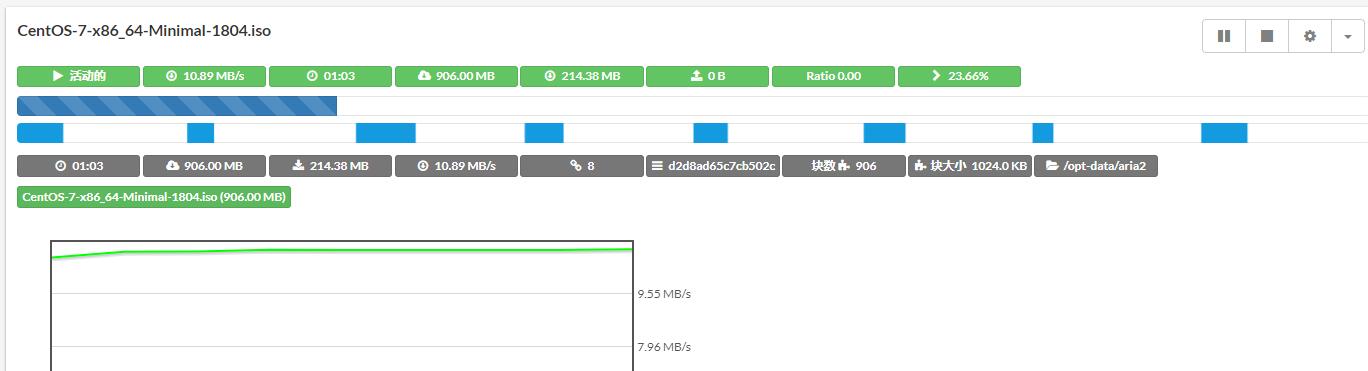
使用sha1校验文件是否完整,sha1sum命令,如下。可以对比一下是否正确。
sha1sum CentOS-7-x86_64-Minimal-1804.iso
13675c6f74880e7ff3481b91bdaf925ce81bda8f CentOS-7-x86_64-Minimal-1804.iso
13675c6f74880e7ff3481b91bdaf925ce81bda8f CentOS-7-x86_64-Minimal-1804.iso
安装虚拟机
直接贴抄袭的安装配置
错误的配置
virt-install \
--virt-type=kvm \
--name=CentOS75 \
--vcpus=2 \
--memory=2048 \
--location=/home/loveyu/iso/CentOS-7-x86_64-Minimal-1804.iso \
--disk path=/home/loveyu/vms/centos75.qcow2,size=15,format=qcow2 \
--network bridge=br0 \
--graphics none \
--extra-args='console=ttyS0' \
--force
--virt-type=kvm \
--name=CentOS75 \
--vcpus=2 \
--memory=2048 \
--location=/home/loveyu/iso/CentOS-7-x86_64-Minimal-1804.iso \
--disk path=/home/loveyu/vms/centos75.qcow2,size=15,format=qcow2 \
--network bridge=br0 \
--graphics none \
--extra-args='console=ttyS0' \
--force
上面的配置会报如下错误,如:
开始安装...... 搜索文件 .treeinfo...... | 354 B 00:00:00 搜索文件 vmlinuz...... | 5.9 MB 00:00:00 搜索文件 initrd.img...... | 50 MB 00:00:00 正在分配 'centos75.qcow2' | 15 GB 00:00:00 ERROR Cannot access storage file '/home/loveyu/vms/centos75.qcow2' (as uid:107, gid:107): 权限不够 正在删除磁盘 'centos75.qcow2' | 0 B 00:00:00 域安装失败,您可以运行下列命令重启您的域: 'virsh start virsh --connect qemu:///system start CentOS75' 否则请重新开始安装。
原因是啥呢?简单命令权限原因。
修改正确配置如:
virt-install \
--virt-type=kvm \
--name=CentOS75 \
--vcpus=2 \
--memory=2048 \
--location=/opt-data/Storage/CentOS-7-x86_64-Minimal-1804.iso \
--disk path=/home/vms/centos75.qcow2,size=15,format=qcow2 \
--network bridge=virbr0 \
--graphics none \
--extra-args='console=ttyS0' \
--force
--virt-type=kvm \
--name=CentOS75 \
--vcpus=2 \
--memory=2048 \
--location=/opt-data/Storage/CentOS-7-x86_64-Minimal-1804.iso \
--disk path=/home/vms/centos75.qcow2,size=15,format=qcow2 \
--network bridge=virbr0 \
--graphics none \
--extra-args='console=ttyS0' \
--force
如果提示出现无法在 'virbr0 ' 获取接口 MTU: 没有那个设备,可以尝试使用ip addr查看现在的桥接设备是什么。
如果一切正常,会进入安装iso安装界面。
配置安装虚拟机
启动后,会出现如下内容:
Starting installer, one moment...
anaconda 21.48.22.134-1 for CentOS 7 started.
* installation log files are stored in /tmp during the installation
* shell is available on TTY2
* when reporting a bug add logs from /tmp as separate text/plain attachments
18:21:12 Not asking for VNC because we don't have a network
================================================================================
================================================================================
Installation
1) [x] Language settings 2) [!] Time settings
(English (United States)) (Timezone is not set.)
3) [!] Installation source 4) [!] Software selection
(Processing...) (Processing...)
5) [!] Installation Destination 6) [x] Kdump
(No disks selected) (Kdump is enabled)
7) [ ] Network configuration 8) [!] Root password
(Not connected) (Password is not set.)
9) [!] User creation
(No user will be created)
Please make your choice from above ['q' to quit | 'b' to begin installation |
'r' to refresh]:
[anaconda] 1:main* 2:shell 3:log 4:storage-lo> Switch tab: Alt+Tab | Help: F1
此时进入主题,随便玩玩就可以进入了。
一些基本的设置以后,如下显示:
Installation
1) [x] Language settings 2) [x] Time settings
(English (United States)) (Asia/Shanghai timezone)
3) [x] Installation source 4) [x] Software selection
(Local media) (Minimal Install)
5) [x] Installation Destination 6) [x] Kdump
(Automatic partitioning (Kdump is disabled)
selected) 8) [x] Root password
7) [ ] Network configuration (Password is set.)
(Not connected)
9) [ ] User creation
(No user will be created)
Please make your choice from above ['q' to quit | 'b' to begin installation |
'r' to refresh]:
基本设置如下:
- 语言保持不变
- 时区选择上海
- 安装源选择本地镜像
- 软件选择最小安装
- 安装磁盘选择自动分别,且使用LVM逻辑卷管理
- 关闭Kdump,虚拟机关系不大
- 网络先不管,安装之后处理
- Root 密码设置为
123456 - 不创建新用户
最后,按下b开始安装过程。
================================================================================
================================================================================
Progress
Setting up the installation environment
.
Creating disklabel on /dev/vda
.
Creating xfs on /dev/vda1
.
Creating lvmpv on /dev/vda2
.
Creating swap on /dev/mapper/centos-swap
.
Creating xfs on /dev/mapper/centos-root
.
Running pre-installation scripts
.
Starting package installation process
Preparing transaction from installation source
Installing libgcc (1/300)
Installing grub2-common (2/300)
....
Installing iwl6000g2b-firmware (299/300)
Installing iwl5150-firmware (300/300)
Performing post-installation setup tasks
Installing boot loader
.
Performing post-installation setup tasks
.
Configuring installed system
.
Writing network configuration
.
Creating users
.
Configuring addons
.
Generating initramfs
.
Running post-installation scripts
.
Use of this product is subject to the license agreement found at /usr/share/centos-release/EULA
Installation complete. Press return to quit
几分钟后,安装结束。
各种回车后进入登陆界面,输入弱口令密码,搞定。
CentOS Linux (3.10.0-862.el7.x86_64) 7 (Core)
CentOS Linux (0-rescue-8707fc0ebc304aecae24959960933077) 7 (Core)
......
[ 10.953832] Netfilter messages via NETLINK v0.30.
[ 10.967303] ip_set: protocol 6
CentOS Linux 7 (Core)
Kernel 3.10.0-862.el7.x86_64 on an x86_64
localhost login: root
Password:
[root@localhost ~]#
查看与连接虚拟机
-
查看虚拟机
virsh list
Id 名称 状态
----------------------------------------------------
8 CentOS75 running -
连接虚拟机
virsh console CentOS75
接下来就是设置网卡之类的步骤,关于端口转发和IP地址之类的东西。
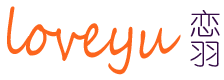

666,谢谢你的笔记
文章不错非常喜欢