NAME
exiftool - Read and write meta information in files
RUNNING IN WINDOWS
Drag and drop files or folders onto the exiftool executable to display
meta information, or rename to "exiftool.exe" and run from the command
line to access all exiftool features.
This stand-alone Windows version allows simple command-line options to
be added to the name of the executable (in brackets and separated by
spaces at the end of the name), providing a mechanism to use options
when launched via the mouse. For example, changing the executable name
to "exiftool(-a -u -g1 -w txt).exe" gives a drag-and-drop utility which
generates sidecar ".txt" files with detailed meta information. As
shipped, the -k option is added to cause exiftool to pause before
terminating (keeping the command window open). Options may also be added
to the "Target" property of a Windows shortcut to the executable.
SYNOPSIS
Reading
exiftool [*OPTIONS*] [-*TAG*...] [--*TAG*...] *FILE*...
Writing
exiftool [*OPTIONS*] -*TAG*[+-<]=[*VALUE*]... *FILE*...
Copying
exiftool [*OPTIONS*] -tagsFromFile *SRCFILE* [-*SRCTAG*[>*DSTTAG*]...]
*FILE*...
Other
exiftool [ -ver | -list[w|f|r|wf|g[*NUM*]|d|x] ]
For specific examples, see the EXAMPLES sections below.
This documentation is displayed if exiftool is run without an input
*FILE* when one is expected.
DESCRIPTION
A command-line interface to Image::ExifTool, used for reading and
writing meta information in a variety of file types. *FILE* is one or
more source file names, directory names, or "-" for the standard input.
Metadata is read from source files and printed in readable form to the
console (or written to output text files with -w).
To write or delete metadata, tag values are assigned using the
-*TAG*=[*VALUE*] syntax, or the -geotag option. To copy or move
metadata, the -tagsFromFile feature is used. By default the original
files are preserved with "_original" appended to their names -- be sure
to verify that the new files are OK before erasing the originals. Once
in write mode, exiftool will ignore any read-specific options.
Note: If *FILE* is a directory name then only supported file types in
the directory are processed (in write mode only writable types are
processed). However, files may be specified by name, or the -ext option
may be used to force processing of files with any extension. Hidden
files in the directory are also processed. Adding the -r option causes
subdirectories to be processed recursively, but those with names
beginning with "." are skipped unless -r. is used.
Below is a list of file types and meta information formats currently
supported by ExifTool (r = read, w = write, c = create):
File Types
------------+-------------+-------------+-------------+------------
3FR r | DV r | JSON r | ODT r | RIFF r
3G2 r/w | DVB r/w | K25 r | OFR r | RSRC r
3GP r/w | DYLIB r | KDC r | OGG r | RTF r
A r | EIP r | KEY r | OGV r | RW2 r/w
AA r | EPS r/w | LA r | OPUS r | RWL r/w
AAX r/w | EPUB r | LFP r | ORF r/w | RWZ r
ACR r | ERF r/w | LNK r | OTF r | RM r
AFM r | EXE r | M2TS r | PAC r | SEQ r
AI r/w | EXIF r/w/c | M4A/V r/w | PAGES r | SO r
AIFF r | EXR r | MAX r | PBM r/w | SR2 r/w
APE r | EXV r/w/c | MEF r/w | PCD r | SRF r
ARW r/w | F4A/V r/w | MIE r/w/c | PDB r | SRW r/w
ASF r | FFF r/w | MIFF r | PDF r/w | SVG r
AVI r | FLA r | MKA r | PEF r/w | SWF r
AZW r | FLAC r | MKS r | PFA r | THM r/w
BMP r | FLIF r/w | MKV r | PFB r | TIFF r/w
BPG r | FLV r | MNG r/w | PFM r | TORRENT r
BTF r | FPF r | MOBI r | PGF r | TTC r
CHM r | FPX r | MODD r | PGM r/w | TTF r
COS r | GIF r/w | MOI r | PLIST r | VCF r
CR2 r/w | GZ r | MOS r/w | PICT r | VRD r/w/c
CRW r/w | HDP r/w | MOV r/w | PMP r | VSD r
CS1 r/w | HDR r | MP3 r | PNG r/w | WAV r
DCM r | HTML r | MP4 r/w | PPM r/w | WDP r/w
DCP r/w | ICC r/w/c | MPC r | PPT r | WEBP r
DCR r | ICS r | MPG r | PPTX r | WEBM r
DFONT r | IDML r | MPO r/w | PS r/w | WMA r
DIVX r | IIQ r/w | MQV r/w | PSB r/w | WMV r
DJVU r | IND r/w | MRW r/w | PSD r/w | WV r
DLL r | INX r | MXF r | PSP r | X3F r/w
DNG r/w | ISO r | NEF r/w | QTIF r/w | XCF r
DOC r | ITC r | NRW r/w | RA r | XLS r
DOCX r | J2C r | NUMBERS r | RAF r/w | XLSX r
DPX r | JNG r/w | O r | RAM r | XMP r/w/c
DR4 r/w/c | JP2 r/w | ODP r | RAR r | ZIP r
DSS r | JPEG r/w | ODS r | RAW r/w |
Meta Information
----------------------+----------------------+---------------------
EXIF r/w/c | CIFF r/w | Ricoh RMETA r
GPS r/w/c | AFCP r/w | Picture Info r
IPTC r/w/c | Kodak Meta r/w | Adobe APP14 r
XMP r/w/c | FotoStation r/w | MPF r
MakerNotes r/w/c | PhotoMechanic r/w | Stim r
Photoshop IRB r/w/c | JPEG 2000 r | DPX r
ICC Profile r/w/c | DICOM r | APE r
MIE r/w/c | Flash r | Vorbis r
JFIF r/w/c | FlashPix r | SPIFF r
Ducky APP12 r/w/c | QuickTime r | DjVu r
PDF r/w/c | Matroska r | M2TS r
PNG r/w/c | MXF r | PE/COFF r
Canon VRD r/w/c | PrintIM r | AVCHD r
Nikon Capture r/w/c | FLAC r | ZIP r
GeoTIFF r/w/c | ID3 r | (and more)
OPTIONS
Case is not significant for any command-line option (including tag and
group names), except for single-character options when the corresponding
upper-case option exists. Many single-character options have equivalent
long-name versions (shown in brackets), and some options have inverses
which are invoked with a leading double-dash. Unrecognized options are
interpreted as tag names (for this reason, multiple single-character
options may NOT be combined into one argument). Contrary to standard
practice, options may appear after source file names on the exiftool
command line.
Option Summary
Tag operations
-TAG or --TAG Extract or exclude specified tag
-TAG[+-]=[VALUE] Write new value for tag
-TAG[+-]<=DATFILE Write tag value from contents of file
-TAG[+-]*SRCTAG*" on the command
line after -tagsFromFile, and causes the value of *SRCTAG* to be
copied from *SRCFILE* and written to *DSTTAG* in *FILE*. Note that
this argument must be quoted to prevent shell redirection, and
there is no "=" sign as when assigning new values. Source and/or
destination tags may be prefixed by a group name and/or suffixed by
"#". Wildcards are allowed in both the source and destination tag
names. A destination group and/or tag name of "All" or "*" writes
to the same family 1 group and/or tag name as the source. If no
destination group is specified, the information is written to the
preferred group. Whitespace around the ">" or "<" is ignored. As a
convenience, "-tagsFromFile @" is assumed for any redirected tags
which are specified without a prior -tagsFromFile option. Copied
tags may also be added or deleted from a list with arguments of the
form "-*SRCTAG*+<*DSTTAG*" or "-*SRCTAG*-<*DSTTAG*".
An extension of the redirection feature allows strings involving
tag names to be used on the right hand side of the "<" symbol with
the syntax "-*DSTTAG*<*STR*", where tag names in *STR* are prefixed
prefixed with a "$" symbol. See the -p option and the "Advanced
formatting feature" section for more details about this syntax.
Strings starting with a "=" sign must insert a single space after
the "<" to avoid confusion with the "<=" operator which sets the
tag value from the contents of a file. A single space at the start
of the string is removed if it exists, but all other whitespace in
the string is preserved. See note 8 below about using the
redirection feature with list-type stags, shortcuts or when using
wildcards in tag names.
See "COPYING EXAMPLES" for examples using -tagsFromFile.
Notes:
1) Some tags (generally tags which may affect the appearance of the
image) are considered "unsafe" to write, and are only copied if
specified explicitly (ie. no wildcards). See the tag name
documentation for more details about "unsafe" tags.
2) Be aware of the difference between excluding a tag from being
copied (--*TAG*), and deleting a tag (-*TAG*=). Excluding a tag
prevents it from being copied to the destination image, but
deleting will remove a pre-existing tag from the image.
3) The maker note information is copied as a block, so it isn't
affected like other information by subsequent tag assignments on
the command line, and individual makernote tags may not be excluded
from a block copy. Also, since the PreviewImage referenced from the
maker notes may be rather large, it is not copied, and must be
transferred separately if desired.
4) The order of operations is to copy all specified tags at the
point of the -tagsFromFile option in the command line. Any tag
assignment to the right of the -tagsFromFile option is made after
all tags are copied. For example, new tag values are set in the
order One, Two, Three then Four with this command:
exiftool -One=1 -tagsFromFile s.jpg -Two -Four=4 -Three d.jpg
This is significant in the case where an overlap exists between the
copied and assigned tags because later operations may override
earlier ones.
5) The normal behaviour of copied tags differs subtly from that of
assigned tags for list-type tags. When copying to a list, each
copied tag overrides any previous operations on the list. While
this avoids duplicate list items when copying groups of tags from a
file containing redundant information, it also prevents values of
different tags from being copied into the same list when this is
the intent. So a -addTagsFromFile option is provided which allows
copying of multiple tags into the same list. eg)
exiftool -addtagsfromfile @ "-subject out.args
exiftool -@ out.args -sep ", " dst.jpg
Note: Be careful when copying information with this technique since
it is easy to write tags which are normally considered "unsafe".
For instance, the FileName and Directory tags are excluded in the
example above to avoid renaming and moving the destination file.
Also note that the second command above will produce warning
messages for any tags which are not writable.
As well, the -sep option should be used as in the second command
above to maintain separate list items when writing metadata back to
image files, and the -struct option may be used when extracting to
preserve structured XMP information.
-b (-binary)
Output requested metadata in binary format without tag names or
descriptions. This option is mainly used for extracting embedded
images or other binary data, but it may also be useful for some
text strings since control characters (such as newlines) are not
replaced by '.' as they are in the default output. List items are
separated by a newline when extracted with the -b option. May be
combined with "-j", "-php" or "-X" to extract binary data in JSON,
PHP or XML format.
-c *FMT* (-coordFormat)
Set the print format for GPS coordinates. *FMT* uses the same
syntax as the "printf" format string. The specifiers correspond to
degrees, minutes and seconds in that order, but minutes and seconds
are optional. For example, the following table gives the output for
the same coordinate using various formats:
FMT Output
------------------- ------------------
"%d deg %d' %.2f"\" 54 deg 59' 22.80" (default for reading)
"%d %d %.8f" 54 59 22.80000000 (default for copying)
"%d deg %.4f min" 54 deg 59.3800 min
"%.6f degrees" 54.989667 degrees
Notes:
1) To avoid loss of precision, the default coordinate format is
different when copying tags using the -tagsFromFile option.
2) If the hemisphere is known, a reference direction (N, S, E or W)
is appended to each printed coordinate, but adding a "+" to the
format specifier (eg. "%+.6f") prints a signed coordinate instead.
3) This print formatting may be disabled with the -n option to
extract coordinates as signed decimal degrees.
-charset [[*TYPE*=]*CHARSET*]
If *TYPE* is "ExifTool" or not specified, this option sets the
ExifTool character encoding for output tag values when reading and
input values when writing. The default ExifTool encoding is "UTF8".
If no *CHARSET* is given, a list of available character sets is
returned. Valid *CHARSET* values are:
CHARSET Alias(es) Description
---------- --------------- ----------------------------------
UTF8 cp65001, UTF-8 UTF-8 characters (default)
Latin cp1252, Latin1 Windows Latin1 (West European)
Latin2 cp1250 Windows Latin2 (Central European)
Cyrillic cp1251, Russian Windows Cyrillic
Greek cp1253 Windows Greek
Turkish cp1254 Windows Turkish
Hebrew cp1255 Windows Hebrew
Arabic cp1256 Windows Arabic
Baltic cp1257 Windows Baltic
Vietnam cp1258 Windows Vietnamese
Thai cp874 Windows Thai
MacRoman cp10000, Roman Macintosh Roman
MacLatin2 cp10029 Macintosh Latin2 (Central Europe)
MacCyrillic cp10007 Macintosh Cyrillic
MacGreek cp10006 Macintosh Greek
MacTurkish cp10081 Macintosh Turkish
MacRomanian cp10010 Macintosh Romanian
MacIceland cp10079 Macintosh Icelandic
MacCroatian cp10082 Macintosh Croatian
*TYPE* may be "FileName" to specify the encoding of file names on
the command line (ie. *FILE* arguments). In Windows, this triggers
use of wide-character i/o routines, thus providing support for
Unicode file names. See the "WINDOWS UNICODE FILE NAMES" section
below for details.
Other values of *TYPE* listed below are used to specify the
internal encoding of various meta information formats.
TYPE Description Default
--------- ------------------------------------------- -------
EXIF Internal encoding of EXIF "ASCII" strings (none)
ID3 Internal encoding of ID3v1 information Latin
IPTC Internal IPTC encoding to assume when Latin
IPTC:CodedCharacterSet is not defined
Photoshop Internal encoding of Photoshop IRB strings Latin
QuickTime Internal encoding of QuickTime strings MacRoman
RIFF Internal encoding of RIFF strings 0
See for
more information about coded character sets, and the
Image::ExifTool Options for more details about the -charset
settings.
-csv[=*CSVFILE*]
Export information in CSV format, or import information if
*CSVFILE* is specified. When importing, the CSV file must be in
exactly the same format as the exported file. The first row of the
*CSVFILE* must be the ExifTool tag names (with optional group
names) for each column of the file, and values must be separated by
commas. A special "SourceFile" column specifies the files
associated with each row of information (and a SourceFile of "*"
may be used to define default tags to be imported for all files
which are combined with any tags specified for the specific
SourceFile processed). The following examples demonstrate basic use
of this option:
# generate CSV file with common tags from all images in a directory
exiftool -common -csv dir > out.csv
# update metadata for all images in a directory from CSV file
exiftool -csv=a.csv dir
Empty values are ignored when importing. Also, FileName and
Directory columns are ignored if they exist (ie. ExifTool will not
attempt to write these tags with a CSV import). To force a tag to
be deleted, use the -f option and set the value to "-" in the CSV
file (or to the MissingTagValue if this API option was used).
Multiple databases may be imported in a single command.
When exporting a CSV file, the -g or -G option to add group names
to the tag headings. If the -a option is used to allow duplicate
tag names, the duplicate tags are only included in the CSV output
if the column headings are unique. Adding the -G4 option ensures a
unique column heading for each tag. When exporting specific tags,
the CSV columns are arranged in the same order as the specified
tags provided the column headings exactly match the specified tag
names, otherwise the columns are sorted in alphabetical order.
When importing from a CSV file, only files specified on the command
line are processed. Any extra entries in the CSV file are ignored.
List-type tags are stored as simple strings in a CSV file, but the
-sep option may be used to split them back into separate items when
importing.
Special feature: -csv+=*CSVFILE* may be used to add items to
existing lists. This affects only list-type tags. Also applies to
the -j option.
Note that this option is fundamentally different than all other
output format options because it requires information from all
input files to be buffered in memory before the output is written.
This may result in excessive memory usage when processing a very
large number of files with a single command. Also, it makes this
option incompatible with the -w option.
-d *FMT* (-dateFormat)
Set the format for date/time tag values. The specifics of the *FMT*
syntax are system dependent -- consult the "strftime" man page on
your system for details. The default format is equivalent to
"%Y:%m:%d %H:%M:%S". This option has no effect on date-only or
time-only tags and ignores timezone information if present. Only
one -d option may be used per command. Requires POSIX::strptime or
Time::Piece for the inversion conversion when writing.
-D (-decimal)
Show tag ID number in decimal when extracting information.
-E, -ex (-escapeHTML, -escapeXML)
Escape characters in output values for HTML (-E) or XML (-ex). For
HTML, all characters with Unicode code points above U+007F are
escaped as well as the following 5 characters: & (&) ' (')
" (") > (>) and < (<). For XML, only these 5 characters
are escaped. The -E option is implied with -h, and -ex is implied
with -X. The inverse conversion is applied when writing tags.
-f (-forcePrint)
Force printing of tags even if their values are not found. This
option only applies when specific tags are requested on the command
line (ie. not with wildcards or by "-all"). With this option, a
dash ("-") is printed for the value of any missing tag, but the
dash may be changed via the API MissingTagValue option. May also be
used to add a 'flags' attribute to the -listx output, or to allow
tags to be deleted when writing with the -csv=*CSVFILE* feature.
-g[*NUM*][:*NUM*...] (-groupHeadings)
Organize output by tag group. *NUM* specifies a group family
number, and may be 0 (general location), 1 (specific location), 2
(category), 3 (document number) or 4 (instance number). -g0 is
assumed if a family number is not specified, and family numbers may
be added wherever -g is mentioned in the documentation. Multiple
families may be specified by separating them with colons. By
default the resulting group name is simplified by removing any
leading "Main:" and collapsing adjacent identical group names, but
this can be avoided by placing a colon before the first family
number (eg. -g:3:1). Use the -listg option to list group names for
a specified family.
-G[*NUM*][:*NUM*...] (-groupNames)
Same as -g but print group name for each tag. -G0 is assumed if
*NUM* is not specified. May be combined with a number of other
options to add group names to the output. Note that *NUM* may be
added wherever -G is mentioned in the documentation. See the -g
option above for details.
-h (-htmlFormat)
Use HTML table formatting for output. Implies the -E option. The
formatting options -D, -H, -g, -G, -l and -s may be used in
combination with -h to influence the HTML format.
-H (-hex)
Show tag ID number in hexadecimal when extracting information.
-htmlDump[*OFFSET*]
Generate a dynamic web page containing a hex dump of the EXIF
information. This can be a very powerful tool for low-level
analysis of EXIF information. The -htmlDump option is also invoked
if the -v and -h options are used together. The verbose level
controls the maximum length of the blocks dumped. An *OFFSET* may
be given to specify the base for displayed offsets. If not
provided, the EXIF/TIFF base offset is used. Use -htmlDump0 for
absolute offsets. Currently only EXIF/TIFF and JPEG information is
dumped, but the -u option can be used to give a raw hex dump of
other file formats.
-j[=*JSONFILE*] (-json)
Use JSON (JavaScript Object Notation) formatting for console
output, or import JSON file if *JSONFILE* is specified. This option
may be combined with -g to organize the output into objects by
group, or -G to add group names to each tag. List-type tags with
multiple items are output as JSON arrays unless -sep is used. By
default XMP structures are flattened into individual tags in the
JSON output, but the original structure may be preserved with the
-struct option (this also causes all list-type XMP tags to be
output as JSON arrays, otherwise single-item lists are output as
simple strings). The -a option is implied if the -g or -G options
are used, otherwise it is ignored and duplicate tags are
suppressed. Adding the -D or -H option changes tag values to JSON
objects with "val" and "id" fields, and adding -l adds a "desc"
field, and a "num" field if the numerical value is different from
the converted "val". The -b option may be added to output binary
data, encoded in base64 if necessary (indicated by "base64:" as the
first 7 bytes of the value), and -t may be added to include tag
table information (see -t for details). The JSON output is UTF-8
regardless of any -L or -charset option setting, but the UTF-8
validation is disabled if a character set other than UTF-8 is
specified.
If *JSONFILE* is specified, the file is imported and the tag
definitions from the file are used to set tag values on a per-file
basis. The special "SourceFile" entry in each JSON object
associates the information with a specific target file. An object
with a missing SourceFile or a SourceFile of "*" defines default
tags for all target files which are combined with any tags
specified for the specific SourceFile processed. The imported JSON
file must have the same format as the exported JSON files with the
exception that the -g option is not compatible with the import file
format (use -G instead). Additionally, tag names in the input JSON
file may be suffixed with a "#" to disable print conversion.
Unlike CSV import, empty values are not ignored, and will cause an
empty value to be written if supported by the specific metadata
type. Tags are deleted by using the -f option and setting the tag
value to "-" (or to the MissingTagValue setting if this API option
was used). Importing with -j+=*JSONFILE* causes new values to be
added to existing lists.
-l (-long)
Use long 2-line Canon-style output format. Adds a description and
unconverted value (if it is different from the converted value) to
the XML, JSON or PHP output when -X, -j or -php is used. May also
be combined with -listf, -listr or -listwf to add descriptions of
the file types.
-L (-latin)
Use Windows Latin1 encoding (cp1252) for output tag values instead
of the default UTF-8. When writing, -L specifies that input text
values are Latin1 instead of UTF-8. Equivalent to "-charset latin".
-lang [*LANG*]
Set current language for tag descriptions and converted values.
*LANG* is "de", "fr", "ja", etc. Use -lang with no other arguments
to get a list of available languages. The default language is "en"
if -lang is not specified. Note that tag/group names are always
English, independent of the -lang setting, and translation of
warning/error messages has not yet been implemented. May also be
combined with -listx to output descriptions in one language only.
By default, ExifTool uses UTF-8 encoding for special characters,
but the the -L or -charset option may be used to invoke other
encodings.
Currently, the language support is not complete, but users are
welcome to help improve this by submitting their own translations.
To submit a set of translations, first use the -listx option and
redirect the output to a file to generate an XML tag database, then
add entries for other languages, zip this file, and email it to
phil at owl.phy.queensu.ca for inclusion in ExifTool.
Note: ExifTool uses Unicode::LineBreak if available to help
preserve the column alignment of the plain text output for
languages with a variable-width character set.
-listItem *INDEX*
For list-type tags, this causes only the item with the specified
index to be extracted. *INDEX* is 0 for the first item in the list.
Negative indices may also be used to reference items from the end
of the list. Has no effect on single-valued tags. Also applies to
tag values when copying, and in -if conditions.
-n (--printConv)
Disable print conversion for all tags. By default, extracted values
are converted to a more human-readable format, but the -n option
disables this conversion, revealing the machine-readable values.
For example:
> exiftool -Orientation -S a.jpg
Orientation: Rotate 90 CW
> exiftool -Orientation -S -n a.jpg
Orientation: 6
The print conversion may also be disabled on a per-tag basis by
suffixing the tag name with a "#" character:
> exiftool -Orientation# -Orientation -S a.jpg
Orientation: 6
Orientation: Rotate 90 CW
These techniques may also be used to disable the inverse print
conversion when writing. For example, the following commands all
have the same effect:
> exiftool -Orientation='Rotate 90 CW' a.jpg
> exiftool -Orientation=6 -n a.jpg
> exiftool -Orientation#=6 a.jpg
-p *FMTFILE* or *STR* (-printFormat)
Print output in the format specified by the given file or string.
Tag names in the format file or string begin with a "$" symbol and
may contain a leading group names and/or a trailing "#". Case is
not significant. Braces "{}" may be used around the tag name to
separate it from subsequent text. Use $$ to represent a "$" symbol,
and $/ for a newline. Multiple -p options may be used, each
contributing a line of text to the output. Lines beginning with
"#[HEAD]" and "#[TAIL]" are output before the first processed file
and after the last processed file respectively. Lines beginning
with "#[SECT]" and "#[ENDS]" are output around each section of
files. A section is defined as a group of consecutive files with
the same section header (eg. files are grouped by directory if
"#[SECT]" contains $directory). Lines beginning with "#[BODY]" and
lines not beginning with "#" are output for each processed file.
Other lines beginning with "#" are ignored. For example, this
format file:
# this is a comment line
#[HEAD]-- Generated by ExifTool $exifToolVersion --
File: $FileName - $DateTimeOriginal
(f/$Aperture, ${ShutterSpeed}s, ISO $EXIF:ISO)
#[TAIL]-- end --
with this command:
exiftool -p test.fmt a.jpg b.jpg
produces output like this:
-- Generated by ExifTool 10.56 --
File: a.jpg - 2003:10:31 15:44:19
(f/5.6, 1/60s, ISO 100)
File: b.jpg - 2006:05:23 11:57:38
(f/8.0, 1/13s, ISO 100)
-- end --
The values of List-type tags with multiple items and Shortcut tags
representing multiple tags are joined according the the -sep option
setting when interpolated in the string.
When -ee (-extractEmbedded) is combined with -p, embedded documents
are effectively processed as separate input files.
If a specified tag does not exist, a minor warning is issued and
the line with the missing tag is not printed. However, the -f
option may be used to set the value of missing tags to '-' (but
this may be configured via the MissingTagValue API option), or the
-m option may be used to ignore minor warnings and leave the
missing values empty.
The "Advanced formatting feature" may be used to modify the values
of individual tags with the -p option.
-php Format output as a PHP Array. The -g, -G, -D, -H, -l, -sep and
-struct options combine with -php, and duplicate tags are handled
in the same way as with the -json option. As well, the -b option
may be added to output binary data, and -t may be added to include
tag table information (see -t for details). Here is a simple
example showing how this could be used in a PHP script:
-s[*NUM*] (-short)
Short output format. Prints tag names instead of descriptions. Add
*NUM* or up to 3 -s options for even shorter formats:
-s1 or -s - print tag names instead of descriptions
-s2 or -s -s - no extra spaces to column-align values
-s3 or -s -s -s - print values only (no tag names)
Also effective when combined with -t, -h, -X or -listx options.
-S (-veryShort)
Very short format. The same as -s2 or two -s options. Tag names are
printed instead of descriptions, and no extra spaces are added to
column-align values.
-sep *STR* (-separator)
Specify separator string for items in list-type tags. When reading,
the default is to join list items with ", ". When writing, this
option causes values assigned to list-type tags to be split into
individual items at each substring matching *STR* (otherwise they
are not split by default). Space characters in *STR* match zero or
more whitespace characters in the value.
Note that an empty separator ("") is allowed, and will join items
with no separator when reading, or split the value into individual
characters when writing.
-sort, --sort
Sort output by tag description, or by tag name if the -s option is
used. When sorting by description, the sort order will depend on
the -lang option setting. Without the -sort option, tags appear in
the order they were specified on the command line, or if not
specified, the order they were extracted from the file. By default,
tags are organized by groups when combined with the -g or -G
option, but this grouping may be disabled with --sort.
-struct, --struct
Output structured XMP information instead of flattening to
individual tags. This option works well when combined with the XML
(-X) and JSON (-j) output formats. For other output formats, the
structures are serialized into the same format as when writing
structured information (see
for
details). When copying, structured tags are copied by default
unless --struct is used to disable this feature (although flattened
tags may still be copied by specifying them individually unless
-struct is used). These options have no effect when assigning new
values since both flattened and structured tags may always be used
when writing.
-t (-tab)
Output a tab-delimited list of description/values (useful for
database import). May be combined with -s to print tag names
instead of descriptions, or -S to print tag values only,
tab-delimited on a single line. The -t option may be combined with
-j, -php or -X to add tag table information (table "name", decimal
tag "id", and "index" for cases where multiple conditional tags
exist with the same ID).
-T (-table)
Output tag values in table form. Equivalent to -t -S -q -f.
-v[*NUM*] (-verbose)
Print verbose messages. *NUM* specifies the level of verbosity in
the range 0-5, with higher numbers being more verbose. If *NUM* is
not given, then each -v option increases the level of verbosity by
1. With any level greater than 0, most other options are ignored
and normal console output is suppressed unless specific tags are
extracted. Using -v0 causes the console output buffer to be flushed
after each line (which may be useful to avoid delays when piping
exiftool output), and prints the name of each processed file when
writing. Also see the -progress option.
-w[+|!] *EXT* or *FMT* (-textOut)
Write console output to files with names ending in *EXT*, one for
each source file. The output file name is obtained by replacing the
source file extension (including the '.') with the specified
extension (and a '.' is added to the start of *EXT* if it doesn't
already contain one). Alternatively, a *FMT* string may be used to
give more control over the output file name and directory. In the
format string, %d, %f and %e represent the directory, filename and
extension of the source file, and %c represents a copy number which
is automatically incremented if the file already exists. %d
includes the trailing '/' if necessary, but %e does not include the
leading '.'. For example:
-w %d%f.txt # same effect as "-w txt"
-w dir/%f_%e.out # write files to "dir" as "FILE_EXT.out"
-w dir2/%d%f.txt # write to "dir2", keeping dir structure
-w a%c.txt # write to "a.txt" or "a1.txt" or "a2.txt"...
Existing files will not be overwritten unless an exclamation point
is added to the option name (ie. -w! or -textOut!), or a plus sign
to append to the existing file (ie. -w+ or -textOut+). Both may be
used (ie. -w+! or -textOut+!) to overwrite output files that didn't
exist before the command was run, and append the output from
multiple source files. For example, to write one output file for
all source files in each directory:
exiftool -filename -createdate -T -w+! %d/out.txt -r DIR
Capitalized format codes %D, %F, %E and %C provide slightly
different alternatives to the lower case versions. %D does not
include the trailing '/', %F is the full filename including
extension, %E includes the leading '.', and %C increments the count
for each processed file (see below).
Notes:
1) In a Windows BAT file the "%" character is represented by "%%",
so an argument like "%d%f.txt" is written as "%%d%%f.txt".
2) If the argument for -w does not contain a valid format code (eg.
%f), then it is interpreted as a file extension. It is not possible
to specify a simple filename as an argument -- creating a single
output file from multiple source files is typically done by shell
redirection, ie)
exiftool FILE1 FILE2 ... > out.txt
But if necessary, an empty format code may be used to force the
argument to be interpreted as a format string, and the same result
may be obtained without the use of shell redirection:
exiftool -w+! %0fout.txt FILE1 FILE2 ...
Advanced features:
A substring of the original file name, directory or extension may
be taken by specifying a field width immediately following the '%'
character. If the width is negative, the substring is taken from
the end. The substring position (characters to ignore at the start
or end of the string) may be given by a second optional value after
a decimal point. For example:
Input File Name Format Specifier Output File Name
---------------- ---------------- ----------------
Picture-123.jpg %7f.txt Picture.txt
Picture-123.jpg %-.4f.out Picture.out
Picture-123.jpg %7f.%-3f Picture.123
Picture-123a.jpg Meta%-3.1f.txt Meta123.txt
(Note that special characters may have a width of greater than
one.)
For %d and %D, the field width/position specifiers may be applied
to the directory levels instead of substring position by using a
colon instead of a decimal point in the format specifier. For
example:
Source Dir Format Result Notes
------------ ------ ---------- ------------------
pics/2012/02 %2:d pics/2012/ take top 2 levels
pics/2012/02 %-:1d pics/2012/ up one directory level
pics/2012/02 %:1d 2012/02/ ignore top level
pics/2012/02 %1:1d 2012/ take 1 level after top
pics/2012/02 %-1:D 02 bottom level folder name
/Users/phil %:2d phil/ ignore top 2 levels
(Note that the root directory counts as one level when an absolute
path is used as in the last example above.)
For %c, these modifiers have a different effects. If a field width
is given, the copy number is padded with zeros to the specified
width. A leading '-' adds a dash before the copy number, and a '+'
adds an underline. By default, the copy number is omitted from the
first file of a given name, but this can be changed by adding a
decimal point to the modifier. For example:
-w A%-cZ.txt # AZ.txt, A-1Z.txt, A-2Z.txt ...
-w B%5c.txt # B.txt, B00001.txt, B00002.txt ...
-w C%.c.txt # C0.txt, C1.txt, C2.txt ...
-w D%-.c.txt # D-0.txt, D-1.txt, D-2.txt ...
-w E%-.4c.txt # E-0000.txt, E-0001.txt, E-0002.txt ...
-w F%-.4nc.txt # F-0001.txt, F-0002.txt, F-0003.txt ...
-w G%+c.txt # G.txt, G_1.txt G_2.txt ...
-w H%-lc.txt # H.txt, H-b.txt, H-c.txt ...
-w I.%.3uc.txt # I.AAA.txt, I.AAB.txt, I.AAC.txt ...
A special feature allows the copy number to be incremented for each
processed file by using %C (upper case) instead of %c. This allows
a sequential number to be added to output file names, even if the
names are different. For %C, a copy number of zero is not omitted
as it is with %c. The number before the decimal place gives the
starting index, the number after the decimal place gives the field
width. The following examples show the output filenames when used
with the command "exiftool rose.jpg star.jpg jet.jpg ...":
-w %C%f.txt # 0rose.txt, 1star.txt, 2jet.txt
-w %f-%10C.txt # rose-10.txt, star-11.txt, jet-12.txt
-w %.3C-%f.txt # 000-rose.txt, 001-star.txt, 002-jet.txt
-w %57.4C%f.txt # 0057rose.txt, 0058star.txt, 0059jet.txt
All format codes may be modified by 'l' or 'u' to specify lower or
upper case respectively (ie. %le for a lower case file extension).
When used to modify %c or %C, the numbers are changed to an
alphabetical base (see example H above). Also, %c and %C may be
modified by 'n' to count using natural numbers starting from 1,
instead of 0 (see example F above).
This same *FMT* syntax is used with the -o and -tagsFromFile
options, although %c and %C are only valid for output file names.
-W[+|!] *FMT* (-tagOut)
This enhanced version of the -w option allows a separate output
file to be created for each extracted tag. See the -w option
documentation above for details of the basic functionality. Listed
here are the differences between -W and -w:
1) With -W, a new output file is created for each extracted tag.
2) -W supports three additional format codes: %t, %g and %s
represent the tag name, group name, and suggested extension for the
output file (based on the format of the data). The %g code may be
followed by a single digit to specify the group family number (eg.
%g1), otherwise family 0 is assumed. The substring
width/position/case specifiers may be used with these format codes
in exactly the same way as with %f and %e.
3) The argument for -W is interpreted as a file name if it contains
no format codes. (For -w, this would be a file extension.) This
change allows a simple file name to be specified, which, when
combined with the append feature, provides a method to write
metadata from multiple source files to a single output file without
the need for shell redirection.
4) Adding the -v option to -W generates a list of the tags and
output file names instead of giving a verbose dump of the entire
file. (Unless appending all output to one file for each source file
by using -W+ with an output file *FMT* that does not contain %t, $g
or %s.)
5) Individual list items are stored in separate files when -W is
combined with -b, but note that for separate files to be created %c
or %C must be used in *FMT* to give the files unique names.
-Wext *EXT*, --Wext *EXT* (-tagOutExt)
This option is used to specify the type of output file(s) written
by the -W option. An output file is written only if the suggested
extension matches *EXT*. Multiple -Wext options may be used to
write more than one type of file. Use --Wext to write all but the
specified type(s).
-X (-xmlFormat)
Use ExifTool-specific RDF/XML formatting for console output.
Implies the -a option, so duplicate tags are extracted. The
formatting options -b, -D, -H, -l, -s, -sep, -struct and -t may be
used in combination with -X to affect the output, but note that the
tag ID (-D, -H and -t), binary data (-b) and structured output
(-struct) options are not effective for the short output (-s).
Another restriction of -s is that only one tag with a given group
and name may appear in the output. Note that the tag ID options
(-D, -H and -t) will produce non-standard RDF/XML unless the -l
option is also used.
By default, -X outputs flattened tags, so -struct should be added
if required to preserve XMP structures. List-type tags with
multiple values are formatted as an RDF Bag, but they are combined
into a single string when -s or -sep is used. Using -L changes the
XML encoding from "UTF-8" to "windows-1252". Other -charset
settings change the encoding only if there is a corresponding
standard XML character set. The -b option causes binary data values
to be written, encoded in base64 if necessary. The -t option adds
tag table information to the output (see -t for details).
Note: This output is NOT the same as XMP because it uses
dynamically-generated property names corresponding to the ExifTool
tag names, and not the standard XMP properties. To write XMP
instead, use the -o option with an XMP extension for the output
file.
Processing control
-a, --a (-duplicates, --duplicates)
Allow (-a) or suppress (--a) duplicate tag names to be extracted.
By default, duplicate tags are suppressed unless the -ee or -X
options are used or the Duplicates option is enabled in the
configuration file. This option also has an affect when writing to
allow duplicate Warning messages to be shown.
-e (--composite)
Extract existing tags only -- don't calculate composite tags.
-ee (-extractEmbedded)
Extract information from embedded documents in EPS files, embedded
EPS information and JPEG and Jpeg2000 images in PDF files, embedded
MPF images in JPEG and MPO files, streaming metadata in AVCHD
videos, and the resource fork of Mac OS files. Implies the -a
option. Use -g3 or -G3 to identify the originating document for
extracted information. Embedded documents containing sub-documents
are indicated with dashes in the family 3 group name. (eg. "Doc2-3"
is the 3rd sub-document of the 2nd embedded document.) Note that
this option may increase processing time substantially, especially
for PDF files with many embedded images.
-ext[+] *EXT*, --ext *EXT* (-extension)
Process only files with (-ext) or without (--ext) a specified
extension. There may be multiple -ext and --ext options. A plus
sign may be added (ie. -ext+) to add the specified extension to the
normally processed files. EXT may begin with a leading '.', and
case is not significant. "*" may be used to process files with any
extension (or none at all), as in the last three examples:
exiftool -ext JPG DIR # process only JPG files
exiftool --ext cr2 --ext dng DIR # supported files but CR2/DNG
exiftool -ext+ txt DIR # supported files plus TXT
exiftool -ext "*" DIR # process all files
exiftool -ext "*" --ext xml DIR # process all but XML files
exiftool -ext "*" --ext . DIR # all but those with no ext
Using this option has two main advantages over specifying "*.*EXT*"
on the command line: 1) It applies to files in subdirectories when
combined with the -r option. 2) The -ext option is
case-insensitive, which is useful when processing files on
case-sensitive filesystems.
-F[*OFFSET*] (-fixBase)
Fix the base for maker notes offsets. A common problem with some
image editors is that offsets in the maker notes are not adjusted
properly when the file is modified. This may cause the wrong values
to be extracted for some maker note entries when reading the edited
file. This option allows an integer *OFFSET* to be specified for
adjusting the maker notes base offset. If no *OFFSET* is given,
ExifTool takes its best guess at the correct base. Note that
exiftool will automatically fix the offsets for images which store
original offset information (eg. newer Canon models). Offsets are
fixed permanently if -F is used when writing EXIF to an image. eg)
exiftool -F -exif:resolutionunit=inches image.jpg
-fast[*NUM*]
Increase speed of extracting information. With this option,
ExifTool will not scan to the end of a JPEG image to check for an
AFCP or PreviewImage trailer, or past the first comment in GIF
images or the audio/video data in WAV/AVI files to search for
additional metadata. These speed benefits are small when reading
images directly from disk, but can be substantial if piping images
through a network connection. For more substantial speed benefits,
-fast2 also causes exiftool to avoid extracting any EXIF MakerNote
information. -fast3 avoids processing the file entirely, and
returns only an initial guess at FileType and the pseudo System
tags.
-fileOrder [-]*TAG*
Set file processing order according to the sorted value of the
specified *TAG*. For example, to process files in order of date:
exiftool -fileOrder DateTimeOriginal DIR
Additional -fileOrder options may be added for secondary sort keys.
Numbers are sorted numerically, and all other values are sorted
alphabetically. The sort order may be reversed by prefixing the tag
name with a "-" (eg. "-fileOrder -createdate"). Print conversion of
the sorted values is disabled with the -n option, or a "#" appended
to the tag name. Other formatting options (eg. -d) have no effect
on the sorted values. Note that the -fileOrder option has a large
performance impact since it involves an additional processing pass
of each file.
-i *DIR* (-ignore)
Ignore specified directory name. *DIR* may be either an individual
folder name, or a full path. If a full path is specified, it must
match the Directory tag exactly to be ignored. Use multiple -i
options to ignore more than one directory name. A special *DIR*
value of "SYMLINKS" (case sensitive) may be specified to ignore
symbolic links when the -r option is used.
-if *EXPR*
Specify a condition to be evaluated before processing each *FILE*.
*EXPR* is a Perl-like logic expression containing tag names
prefixed by "$" symbols. It is evaluated with the tags from each
*FILE* in turn, and the file is processed only if the expression
returns true. Unlike Perl variable names, tag names are not case
sensitive and may contain a hyphen. As well, tag names may have a
leading group names separated by colons, and/or a trailing "#"
character to disable print conversion. The expression $GROUP:all
evaluates to 1 if any tag exists in the specified "GROUP", or 0
otherwise (see note 2 below). When multiple -if options are used,
all conditions must be satisfied to process the file. Returns an
exit status of 1 if all files fail the condition. Below are a few
examples:
# extract shutterspeed from all Canon images in a directory
exiftool -shutterspeed -if "$make eq 'Canon'" dir
# add one hour to all images created on or after Apr. 2, 2006
exiftool -alldates+=1 -if "$CreateDate ge '2006:04:02'" dir
# set EXIF ISO value if possible, unless it is set already
exiftool "-exif:iso nef.txt
exiftool -@ nef.txt -srcfile %d%f.xmp ...
5) The -a option has no effect on the evaluation of the expression,
and the values of duplicate tags are accessible only by specifying
a group name (such as a family 4 instance number, eg. $Copy1:TAG,
$Copy2:TAG, etc).
-m (-ignoreMinorErrors)
Ignore minor errors and warnings. This enables writing to files
with minor errors and disables some validation checks which could
result in minor warnings. Generally, minor errors/warnings indicate
a problem which usually won't result in loss of metadata if
ignored. However, there are exceptions, so ExifTool leaves it up to
you to make the final decision. Minor errors and warnings are
indicated by "[minor]" at the start of the message. Warnings which
affect processing when ignored are indicated by "[Minor]" (with a
capital "M").
-o *OUTFILE* or *FMT* (-out)
Set the output file or directory name when writing information.
Without this option, when any "real" tags are written the original
file is renamed to "FILE_original" and output is written to *FILE*.
When writing only FileName and/or Directory "pseudo" tags, -o
causes the file to be copied instead of moved, but directories
specified for either of these tags take precedence over that
specified by the -o option.
*OUTFILE* may be "-" to write to stdout. The output file name may
also be specified using a *FMT* string in which %d, %f and %e
represent the directory, file name and extension of *FILE*. Also,
%c may be used to add a copy number. See the -w option for *FMT*
string examples.
The output file is taken to be a directory name if it already
exists as a directory or if the name ends with '/'. Output
directories are created if necessary. Existing files will not be
overwritten. Combining the -overwrite_original option with -o
causes the original source file to be erased after the output file
is successfully written.
A special feature of this option allows the creation of certain
types of files from scratch, or with the metadata from another type
of file. The following file types may be created using this
technique:
XMP, EXIF, EXV, MIE, ICC/ICM, VRD, DR4
The output file type is determined by the extension of *OUTFILE*
(specified as "-.EXT" when writing to stdout). The output file is
then created from a combination of information in *FILE* (as if the
-tagsFromFile option was used), and tag values assigned on the
command line. If no *FILE* is specified, the output file may be
created from scratch using only tags assigned on the command line.
-overwrite_original
Overwrite the original *FILE* (instead of preserving it by adding
"_original" to the file name) when writing information to an image.
Caution: This option should only be used if you already have
separate backup copies of your image files. The overwrite is
implemented by renaming a temporary file to replace the original.
This deletes the original file and replaces it with the edited
version in a single operation. When combined with -o, this option
causes the original file to be deleted if the output file was
successfully written (ie. the file is moved instead of copied).
-overwrite_original_in_place
Similar to -overwrite_original except that an extra step is added
to allow the original file attributes to be preserved. For example,
on a Mac this causes the original file creation date, type,
creator, label color, icon, Finder tags, other extended attributes
and hard links to the file to be preserved (but note that the Mac
OS resource fork is always preserved unless specifically deleted
with "-rsrc:all="). This is implemented by opening the original
file in update mode and replacing its data with a copy of a
temporary file before deleting the temporary. The extra step
results in slower performance, so the -overwrite_original option
should be used instead unless necessary.
-P (-preserve)
Preserve the filesystem modification date/time ("FileModifyDate")
of the original file when writing. Note that some filesystems store
a creation date (Windows "FileCreateDate" or Mac
"MDItemFSCreationDate") which is not affected by this option. The
creation date is preserved on Windows systems where Win32API::File
and Win32::API are available regardless of this setting. For other
systems, the -overwrite_original_in_place option may be used if
necessary to preserve the creation date. This option is superseded
by any value written to the FileModifyDate tag.
-password *PASSWD*
Specify password to allow processing of password-protected PDF
documents. If a password is required but not given, a warning is
issued and the document is not processed. This option is ignored if
a password is not required.
-progress[:[*TITLE*]]
Show the progress when processing files. The progress count appears
in brackets after the name of each processed file, and gives the
current file number and the total number of files to be processed.
Implies the -v0 option if *TITLE* is not used, printing the name of
each processed file when writing. When combined with the -if
option, the total count includes all files before the condition is
applied, but files that fail the condition will not have their
names printed.
If followed by a colon (ie. -progress:), the console window title
is set according to the specified *TITLE* string. If no *TITLE* is
given, a default *TITLE* string of "ExifTool %p%%" is assumed. In
the string, %f represents the file name, %p is the progress as a
percent, %r is the progress as a ratio, and %% is a % character.
May be combined with the normal -progress option to also show the
progress count in console messages. (Note: For this feature to
function correctly on Mac/Linux, stderr must go to the console.)
-q (-quiet)
Quiet processing. One -q suppresses normal informational messages,
and a second -q suppresses warnings as well. Error messages can not
be suppressed, although minor errors may be downgraded to warnings
with the -m option, which may then be suppressed with "-q -q".
-r[.] (-recurse)
Recursively process files in subdirectories. Only meaningful if
*FILE* is a directory name. Subdirectories with names beginning
with "." are not processed unless "." is added to the option name
(ie. -r. or -recurse.). By default, exiftool will also follow
symbolic links to directories if supported by the system, but this
may be disabled with "-i SYMLINKS" (see the -i option for details).
-scanForXMP
Scan all files (even unsupported formats) for XMP information
unless found already. When combined with the -fast option, only
unsupported file types are scanned. Warning: It can be time
consuming to scan large files.
-u (-unknown)
Extract values of unknown tags. Add another -u to also extract
unknown information from binary data blocks. This option applies to
tags with numerical tag ID's, and causes tag names like
"Exif_0xc5d9" to be generated for unknown information. It has no
effect on information types which have human-readable tag ID's
(such as XMP), since unknown tags are extracted automatically from
these formats.
-U (-unknown2)
Extract values of unknown tags as well as unknown information from
some binary data blocks. This is the same as two -u options.
-wm *MODE* (-writeMode)
Set mode for writing/creating tags. *MODE* is a string of one or
more characters from the list below. Write mode is "wcg" unless
otherwise specified.
w - Write existing tags
c - Create new tags
g - create new Groups as necessary
For example, use "-wm cg" to only create new tags (and avoid
editing existing ones).
The level of the group is the SubDirectory level in the metadata
structure. For XMP or IPTC this is the full XMP/IPTC block (the
family 0 group), but for EXIF this is the individual IFD (the
family 1 group).
-z (-zip)
When reading, causes information to be extracted from .gz and .bz2
compressed images. (Only one image per archive. Requires gzip and
bzip2 to be installed on the system.) When writing, causes
compressed information to be written if supported by the metadata
format. (eg. PNG supports compressed textual metadata.) This option
also disables the recommended padding in embedded XMP, saving 2424
bytes when writing XMP in a file.
Other options
-@ *ARGFILE*
Read command-line arguments from the specified file. The file
contains one argument per line (NOT one option per line -- some
options require additional arguments, and all arguments must be
placed on separate lines). Blank lines and lines beginning with "#"
are ignored. White space at the start of a line is removed. Normal
shell processing of arguments is not performed, which among other
things means that arguments should not be quoted and spaces are
treated as any other character. *ARGFILE* may exist relative to
either the current directory or the exiftool directory unless an
absolute pathname is given.
For example, the following *ARGFILE* will set the value of
Copyright to "Copyright YYYY, Phil Harvey", where "YYYY" is the
year of CreateDate:
-d
%Y
-copyright\0)()d" is assumed if the
expression is empty (ie. "${TAG;}"). This removes the characters / \ ? *
: | < > and null from the printed value. (These characters are illegal
in Windows file names, so this feature is useful if tag values are used
in file names.)
ExifTool provides a "DateFmt" utility to simplify reformatting of
individual date/time values. The function acts on a standard
EXIF-formatted date/time value in $_ and formats it according to the
specified format string (see the -d option). For example:
exiftool -p "${createdate#;DateFmt('%Y-%m-%d_%H%M%S')}" a.jpg
A "NoDups" utility is also provided to remove duplicate items from a
list with a separator specified by the -sep option. This function is
most useful when copying list-type tags. For example, the following
command may be used to remove duplicate Keywords:
exiftool -sep "##" "-keywords<${keywords;NoDups}" a.jpg
The -sep option is necessary to split the string back into individual
list items when writing to a list-type tag.
An optional flag argument may be set to 1 to cause "NoDups" to return
undef if no duplicates existed, thus preventing the file from being
rewritten unnecessarily:
exiftool -sep "##" "-keywords<${keywords;NoDups(1)}" a.jpg
Note that function names are case sensitive.
WINDOWS UNICODE FILE NAMES
In Windows, by default, file and directory names are specified on the
command line (or in arg files) using the system code page, which varies
with the system settings. Unfortunately, these code pages are not
complete character sets, so not all file names may be represented.
ExifTool 9.79 and later allow the file name encoding to be specified
with "-charset filename=CHARSET", where "CHARSET" is the name of a valid
ExifTool character set, preferably "UTF8" (see the -charset option for a
complete list). Setting this triggers the use of Windows wide-character
i/o routines, thus providing support for all Unicode file names. But
note that it is not trivial to pass properly encoded file names on the
Windows command line (see
for details), so
placing them in a UTF-8 encoded -@ argfile is recommended if possible.
A warning is issued if a specified filename contains special characters
and the filename character set was not provided. However, the warning
may be disabled by setting "-charset filename=""", and ExifTool may
still function correctly if the system code page matches the character
set used for the file names.
When a directory name is provided, the file name encoding need not be
specified (unless the directory name contains special characters), and
ExifTool will automatically use wide-character routines to scan the
directory.
The filename character set applies to the *FILE* arguments as well as
filename arguments of -@, -geotag, -o, -p, -srcfile, -tagsFromFile,
-csv=, -j= and -*TAG*<=. However, it does not apply to the -config
filename, which always uses the system character set. The "-charset
filename=" option must come before the -@ option to be effective, but
the order doesn't matter with respect to other options.
Notes:
1) FileName and Directory tag values still use the same encoding as
other tag values, and are converted to/from the filename character set
when writing/reading if specified.
2) Unicode support is not yet implemented for other Windows-based
systems like Cygwin.
3) See "WRITING READ-ONLY FILES" below for a note about editing
read-only files with Unicode names.
WRITING READ-ONLY FILES
In general, ExifTool may be used to write metadata to read-only files
provided that the user has write permission in the directory. However,
there are three cases where file write permission is also required:
1) When using the -overwrite_original_in_place option.
2) When writing only pseudo System tags (eg. FileModifyDate).
3) On Windows if the file has Unicode characters in its name, and a) the
-overwrite_original option is used, or b) the "_original" backup already
exists.
READING EXAMPLES
exiftool -a -u -g1 a.jpg
Print all meta information in an image, including duplicate and
unknown tags, sorted by group (for family 1).
exiftool -common dir
Print common meta information for all images in "dir". "-common" is
a shortcut tag representing common EXIF meta information.
exiftool -T -createdate -aperture -shutterspeed -iso dir > out.txt
List specified meta information in tab-delimited column form for
all images in "dir" to an output text file named "out.txt".
exiftool -s -ImageSize -ExposureTime b.jpg
Print ImageSize and ExposureTime tag names and values.
exiftool -l -canon c.jpg d.jpg
Print standard Canon information from two image files.
exiftool -r -w .txt -common pictures
Recursively extract common meta information from files in
"pictures" directory, writing text output to ".txt" files with the
same names.
exiftool -b -ThumbnailImage image.jpg > thumbnail.jpg
Save thumbnail image from "image.jpg" to a file called
"thumbnail.jpg".
exiftool -b -JpgFromRaw -w _JFR.JPG -ext NEF -r .
Recursively extract JPG image from all Nikon NEF files in the
current directory, adding "_JFR.JPG" for the name of the output JPG
files.
exiftool -a -b -W %d%f_%t%-c.%s -preview:all dir
Extract all types of preview images (ThumbnailImage, PreviewImage,
JpgFromRaw, etc.) from files in directory "dir", adding the tag
name to the output preview image file names.
exiftool -d "%r %a, %B %e, %Y" -DateTimeOriginal -S -s -ext jpg .
Print formatted date/time for all JPG files in the current
directory.
exiftool -IFD1:XResolution -IFD1:YResolution image.jpg
Extract image resolution from EXIF IFD1 information (thumbnail
image IFD).
exiftool "-*resolution*" image.jpg
Extract all tags with names containing the word "Resolution" from
an image.
exiftool -xmp:author:all -a image.jpg
Extract all author-related XMP information from an image.
exiftool -xmp -b a.jpg > out.xmp
Extract complete XMP data record intact from "a.jpg" and write it
to "out.xmp" using the special "XMP" tag (see the Extra tags in
Image::ExifTool::TagNames).
exiftool -p "$filename has date $dateTimeOriginal" -q -f dir
Print one line of output containing the file name and
DateTimeOriginal for each image in directory "dir".
exiftool -ee -p "$gpslatitude, $gpslongitude, $gpstimestamp" a.m2ts
Extract all GPS positions from an AVCHD video.
exiftool -icc_profile -b -w icc image.jpg
Save complete ICC_Profile from an image to an output file with the
same name and an extension of ".icc".
exiftool -htmldump -w tmp/%f_%e.html t/images
Generate HTML pages from a hex dump of EXIF information in all
images from the "t/images" directory. The output HTML files are
written to the "tmp" directory (which is created if it didn't
exist), with names of the form "FILENAME_EXT.html".
exiftool -a -b -ee -embeddedimage -W Image_%.3g3.%s file.pdf
Extract embedded JPG and JP2 images from a PDF file. The output
images will have file names like "Image_#.jpg" or "Image_#.jp2",
where "#" is the ExifTool family 3 embedded document number for the
image.
WRITING EXAMPLES
Note that quotes are necessary around arguments which contain certain
special characters such as ">", "<" or any white space. These quoting
techniques are shell dependent, but the examples below will work in
the Windows CMD shell.
exiftool -Comment="This is a new comment" dst.jpg
Write new comment to a JPG image (replaces any existing comment).
exiftool -comment= -o newdir -ext jpg .
Remove comment from all JPG images in the current directory,
writing the modified images to a new directory.
exiftool -keywords=EXIF -keywords=editor dst.jpg
Replace existing keyword list with two new keywords ("EXIF" and
"editor").
exiftool -Keywords+=word -o newfile.jpg src.jpg
Copy a source image to a new file, and add a keyword ("word") to
the current list of keywords.
exiftool -exposurecompensation+=-0.5 a.jpg
Decrement the value of ExposureCompensation by 0.5 EV. Note that +=
with a negative value is used for decrementing because the -=
operator is used for conditional deletion (see next example).
exiftool -credit-=xxx dir
Delete Credit information from all files in a directory where the
Credit value was "xxx".
exiftool -xmp:description-de="kühl" -E dst.jpg
Write alternate language for XMP:Description, using HTML character
escaping to input special characters.
exiftool -all= dst.jpg
Delete all meta information from an image. Note: You should NOT do
this to RAW images (except DNG) since proprietary RAW image formats
often contain information in the makernotes that is necessary for
converting the image.
exiftool -all= -comment="lonely" dst.jpg
Delete all meta information from an image and add a comment back
in. (Note that the order is important: -comment="lonely" -all=
would also delete the new comment.)
exiftool -all= --jfif:all dst.jpg
Delete all meta information except JFIF group from an image.
exiftool -Photoshop:All= dst.jpg
Delete Photoshop meta information from an image (note that the
Photoshop information also includes IPTC).
exiftool -r -XMP-crss:all= DIR
Recursively delete all XMP-crss information from images in a
directory.
exiftool "-ThumbnailImage<=thumb.jpg" dst.jpg
Set the thumbnail image from specified file (Note: The quotes are
necessary to prevent shell redirection).
exiftool "-JpgFromRaw<=%d%f_JFR.JPG" -ext NEF -r .
Recursively write JPEG images with filenames ending in "_JFR.JPG"
to the JpgFromRaw tag of like-named files with extension ".NEF" in
the current directory. (This is the inverse of the "-JpgFromRaw"
command of the "READING EXAMPLES" section above.)
exiftool -DateTimeOriginal-="0:0:0 1:30:0" dir
Adjust original date/time of all images in directory "dir" by
subtracting one hour and 30 minutes. (This is equivalent to
"-DateTimeOriginal-=1.5". See Image::ExifTool::Shift.pl for
details.)
exiftool -createdate+=3 -modifydate+=3 a.jpg b.jpg
Add 3 hours to the CreateDate and ModifyDate timestamps of two
images.
exiftool -AllDates+=1:30 -if "$make eq 'Canon'" dir
Shift the values of DateTimeOriginal, CreateDate and ModifyDate
forward by 1 hour and 30 minutes for all Canon images in a
directory. (The AllDates tag is provided as a shortcut for these
three tags, allowing them to be accessed via a single tag.)
exiftool -xmp:city=Kingston image1.jpg image2.nef
Write a tag to the XMP group of two images. (Without the "xmp:"
this tag would get written to the IPTC group since "City" exists in
both, and IPTC is preferred by default.)
exiftool -LightSource-="Unknown (0)" dst.tiff
Delete "LightSource" tag only if it is unknown with a value of 0.
exiftool -whitebalance-=auto -WhiteBalance=tung dst.jpg
Set "WhiteBalance" to "Tungsten" only if it was previously "Auto".
exiftool -comment-= -comment="new comment" a.jpg
Write a new comment only if the image doesn't have one already.
exiftool -o %d%f.xmp dir
Create XMP meta information data files for all images in "dir".
exiftool -o test.xmp -owner=Phil -title="XMP File"
Create an XMP data file only from tags defined on the command line.
exiftool "-ICC_Profile<=%d%f.icc" image.jpg
Write ICC_Profile to an image from a ".icc" file of the same name.
exiftool -hierarchicalkeywords="{keyword=one,children={keyword=B}}"
Write structured XMP information. See
for more
details.
exiftool -trailer:all= image.jpg
Delete any trailer found after the end of image (EOI) in a JPEG
file. A number of digital cameras store a large PreviewImage after
the JPEG EOI, and the file size may be reduced significantly by
deleting this trailer. See the JPEG Tags documentation for a list
of recognized JPEG trailers.
COPYING EXAMPLES
These examples demonstrate the ability to copy tag values between files.
exiftool -tagsFromFile src.cr2 dst.jpg
Copy the values of all writable tags from "src.cr2" to "dst.jpg",
writing the information to same-named tags in the preferred groups.
exiftool -TagsFromFile src.jpg -all:all dst.jpg
Copy the values of all writable tags from "src.jpg" to "dst.jpg",
preserving the original tag groups.
exiftool -all= -tagsfromfile src.jpg -exif:all dst.jpg
Erase all meta information from "dst.jpg" image, then copy EXIF
tags from "src.jpg".
exiftool -exif:all= -tagsfromfile @ -all:all -unsafe bad.jpg
Rebuild all EXIF meta information from scratch in an image. This
technique can be used in JPEG images to repair corrupted EXIF
information which otherwise could not be written due to errors. The
"Unsafe" tag is a shortcut for unsafe EXIF tags in JPEG images
which are not normally copied. See the tag name documentation for
more details about unsafe tags.
exiftool -Tagsfromfile a.jpg out.xmp
Copy meta information from "a.jpg" to an XMP data file. If the XMP
data file "out.xmp" already exists, it will be updated with the new
information. Otherwise the XMP data file will be created. Only
metadata-only files may be created like this (files containing
images may be edited but not created). See "WRITING EXAMPLES" above
for another technique to generate XMP files.
exiftool -tagsFromFile a.jpg -XMP:All= -ThumbnailImage= -m b.jpg
Copy all meta information from "a.jpg" to "b.jpg", deleting all XMP
information and the thumbnail image from the destination.
exiftool -TagsFromFile src.jpg -title -author=Phil dst.jpg
Copy title from one image to another and set a new author name.
exiftool -TagsFromFile a.jpg -ISO -TagsFromFile b.jpg -comment dst.jpg
Copy ISO from one image and Comment from another image to a
destination image.
exiftool -tagsfromfile src.jpg -exif:all --subifd:all dst.jpg
Copy only the EXIF information from one image to another, excluding
SubIFD tags.
exiftool "-FileModifyDate for additional
documentation and examples.
exiftool -filename=new.jpg dir/old.jpg
Rename "old.jpg" to "new.jpg" in directory "dir".
exiftool -directory=%e dir
Move all files from directory "dir" into directories named by the
original file extensions.
exiftool "-Directory for additional
documentation.
exiftool -geotag track.log a.jpg
Geotag an image ("a.jpg") from position information in a GPS track
log ("track.log"). Since the "Geotime" tag is not specified, the
value of DateTimeOriginal is used for geotagging. Local system time
is assumed unless DateTimeOriginal contains a timezone.
exiftool -geotag t.log -geotime="2009:04:02 13:41:12-05:00" a.jpg
Geotag an image with the GPS position for a specific time.
exiftool -geotag log.gpx "-xmp:geotime out.gpx
Generate a GPX track log from all images in directory "dir". This
example uses the "gpx.fmt" file included in the full ExifTool
distribution package and assumes that the images in "dir" have all
been previously geotagged.
PIPING EXAMPLES
type a.jpg | exiftool -
Extract information from stdin.
exiftool image.jpg -thumbnailimage -b | exiftool -
Extract information from an embedded thumbnail image.
type a.jpg | exiftool -iptc:keywords+=fantastic - > b.jpg
Add an IPTC keyword in a pipeline, saving output to a new file.
curl -s http://a.domain.com/bigfile.jpg | exiftool -fast -
Extract information from an image over the internet using the cURL
utility. The -fast option prevents exiftool from scanning for
trailer information, so only the meta information header is
transferred.
exiftool a.jpg -thumbnailimage -b | exiftool -comment=wow - | exiftool
a.jpg "-thumbnailimage<=-"
Add a comment to an embedded thumbnail image. (Why anyone would
want to do this I don't know, but I've included this as an example
to illustrate the flexibility of ExifTool.)
DIAGNOSTICS
The exiftool application exits with a status of 0 on success, or 1 if an
error occurred or if all files failed the -if condition (for any of the
commands if -execute was used).
AUTHOR
Copyright 2003-2017, Phil Harvey
This is free software; you can redistribute it and/or modify it under
the same terms as Perl itself.
SEE ALSO
Image::ExifTool(3pm), Image::ExifTool::TagNames(3pm),
Image::ExifTool::Shortcuts(3pm), Image::ExifTool::Shift.pl
官方PDF文件下载:
http://owl.phy.queensu.ca/~phil/exiftool/ExifTool.pdf
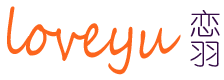
当前还没有任何评论